Windows Update Failure – KB3033929?
Do you have a dual boot system on your PC?
Occasionally I have had a Windows update failure. Disabling the dual boot system has allowed the update to be installed. In the case of windows update KB3033929, the following symptoms occurred:
- After installation, the PC reboots.
- During the boot-up configuration, the installation fails.
- Windows reverses the update and reboots.
- It will try to install the update again but fails. Eventually, it just boots into windows without installing the update and announces that the update has failed?
Note: Another factor may be that I have two hard drives installed (or a hard drive and SSD). Each with a different operating system on it.
Solution
The solution is to enter the bios and disable the hard drive (or SSD) that has the non-windows operating system installed on it. For example:
- In the bios (in my case Gigabyte) under ‘Hard Drive BBS Priorities’, I made a note of my settings. Note: You may want to make a note of your ‘Boot Option Priorities’ as well, in case changing the ‘Hard Drive BBS Priorities’ effects your previous settings.
- I then selected ‘Boot Option #1’ and disabled it (see the image below).
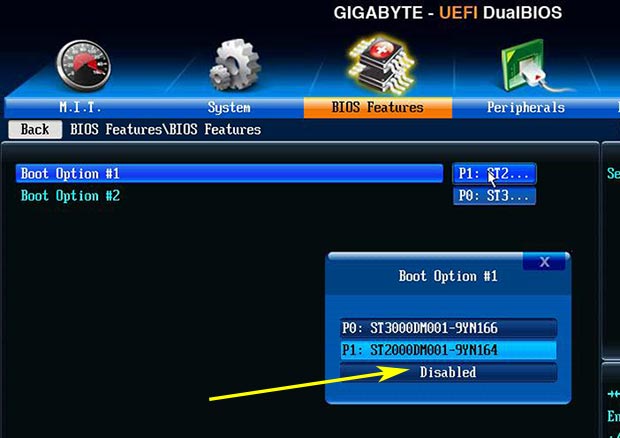
- I then re-installed the windows update (in this case KB3033929).
- Rebooted the PC and the update installed successfully.
- I then went back into the bios and restored the original settings I had made a note of earlier. Check your ‘Boot Option Priorities’ as well if you need to.
- I then booted back into windows to check if all was OK.
My computer was then back to normal with the new update installed.