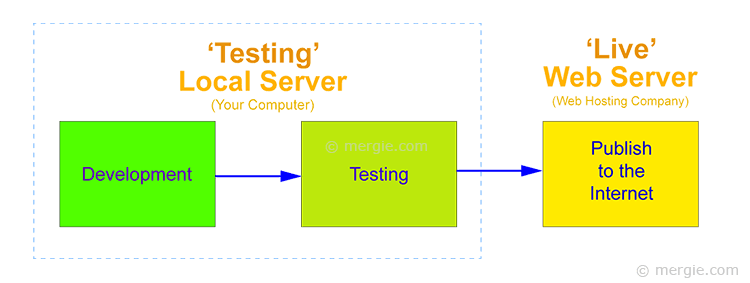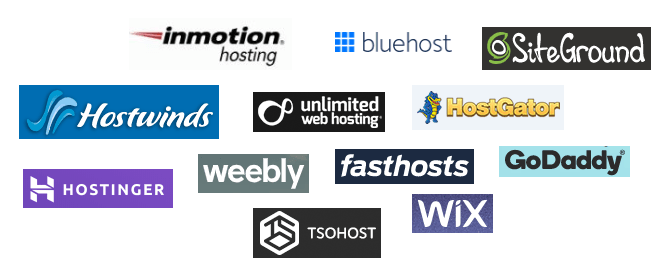Install WordPress (An Overview)
Before you install WordPress, there are 2 methods (or locations) where you can install and build your WordPress website.
- The first method is to build your website on a ‘testing’ server before ‘putting it up’ as a ‘live’ website. This method allows you to test your website before making it ‘live’. You can also build your own theme and develop your own code for that theme, all on the ‘testing’ server.
- The second method is to use ready made ‘off the shelf’ components, and build (install) your website as a ‘live’ site, on a web hosting server. The articles you write in WordPress can be written in draft and published when ready.
The following sets out what components you need for both types of installation, and how you can get started building a WordPress website…
Topics on This Page:
What do I Need to Install WordPress?
The following is a list of components you need to start building a WordPress website. The list will change, dependant on whether you plan to initially build a ‘testing’ site or a ‘live’ site?
The components are:
- A Testing Server (free).
- A Copy of WordPress (free).
- A Theme (free, paid, or build your own).
- A Hosting Provider (mostly paid).
- A Domain Name (paid).
- An FTP Client (free, or paid).
The table below gives a summary of the components needed for both a ‘testing server’ or a ‘live’ website:
Table of components needed to build a WordPress website:
| Installing WordPress on a… | ||
|---|---|---|
| What do I Need..? | ‘Testing’ Server | ‘Live’ Site |
| A testing server (free) | Y | |
| A copy of WordPress (free) | Y | Y |
| A theme (free, paid, or build your own) | Y | Y |
| A hosting provider (mostly paid) | * | Y |
| A domain name (paid) | * | Y |
| An FTP Client (free, or paid) | * | |
| * Needed when the website goes ‘live’ on the internet. | ||
A Testing Server:
A testing server allows you to run WordPress on your computer hard drive for testing and development purposes. Testing server software is often completely free…
A testing server:
- Is not a ‘live’ website. It cannot be seen freely over the internet.
- It allows you to run a CMS (Content Management System) website such as WordPress on your computer hard drive.
- The website can be uploaded to the internet once testing is complete.
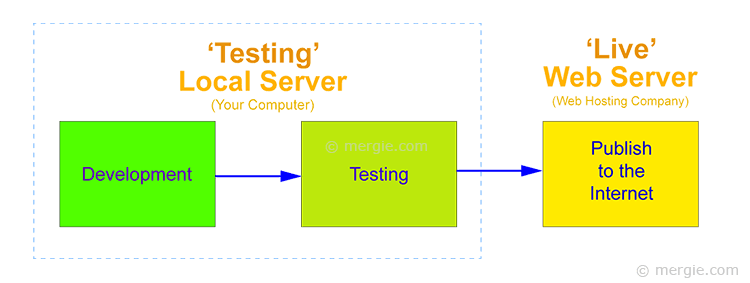
A ‘testing’ server on a computer hard drive, is often called an AMP (Apache, MySQL, PHP) package or stack.
A testing server is basically a software package (a development environment) you can download onto your computer. It copies (mimics) the components used on a ‘live’ web server (provided by a web hosting service).
A testing server is great if you’re developing your website, and want to check everything works correctly, before you make your website live online.
A Copy of WordPress:
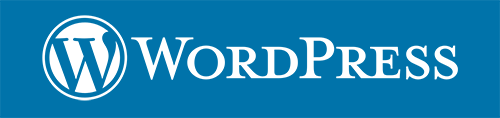
WordPress is free and comes in a variety of different languages. You will find there are two WordPress sites:
wordpress.org
Is where you can download the WordPress.org software…
“WordPress is open source software you can use to create a beautiful website, blog, or app”.
wordpress.com
Is the commercial version of WordPress, where web hosting is provided as part of a package.
There is a limited free plan available, but wordpress.com will place adverts on your site (with this free plan).
A Theme:
The WordPress theme defines the visual appearance of your site. A theme can also control features within WordPress and manipulate how it works.

The WordPress software, is the code and CMS (Content Management System). The good news is, the WordPress software download comes with some free themes already built in to get you started.
There are thousands of WordPress themes available. Some are paid for, some are free, but you can also build a theme yourself if you want to get stuck in to some coding.
A Hosting Provider:
A hosting provider will provide space on a server where you can install, or upload and build your website.
This is usually a paid service. There are free web hosting providers, but the facilities provided may be limited (bandwidth, speed, size, etc).
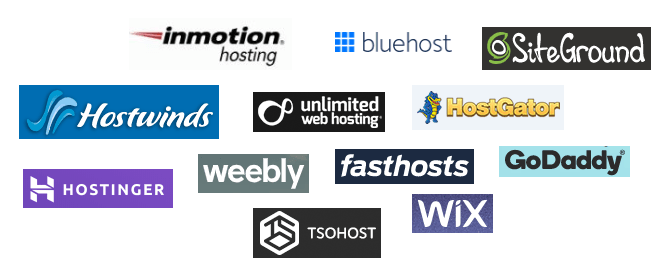
To find a web host provider, search on Google. There are plenty out there, so choose wisely, as they come in a multitude of different shapes and sizes, (bandwidth, speed, size, options, etc). Selecting a hosting provider usually comes down to:
- The cost.
- How many domain names you want to use.
- The number of visitors to your website.
Ninety nine percent of the time you will be able to upgrade, so you may want to start small and increase your outlay, if and when your site grows.
The hosting provider will also supply a control panel (cPanel, Plesk, etc) for your website. The control panel allows you to install applications (such as WordPress) and adjust any settings.
A Domain Name:
You must have a domain name for a live website. This is the address where everyone will find you, and it must be unique.
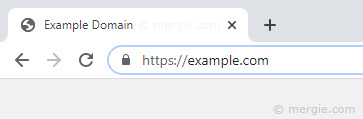
The TLD (Top Level Domain) are the letters after the ‘.’ in a domain name. The .com TLD appears to be the most popular, and it’s the first TLD that everyone thinks of (it was one of the first to be issued).
Most short names have been taken under the most popular TLD’s. However, there are plenty of TLD types (some are designated by country), so you may need to search under the various different types of TLD to get the domain name you want.
The best place to buy your domain name may be your web host provider. They often provide discounted, or free domains for the first year.
Points to note:
- Check that the domain is registered in your name?
- Check how much the domain will cost when the discount period expires?
An FTP Client:
An FTP (File Transfer Protocol) client, is software that uploads files between your computer and your ‘live’ web server (the internet), and can also download them back the other way from your ‘live’ web server to your computer.
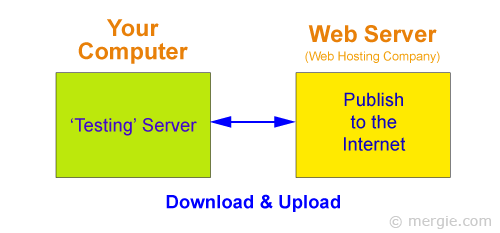
So, if you have built your website on a ‘testing’ server on your computer. you will need an easy way of transferring the files onto your ‘live’ web server, (or vice versa). The FTP client software is very much like a file manager on your computer, but has the added feature of providing access to the files on your website.
Where do I Install WordPress?
You can install WordPress either on:
- A ‘testing’ server. Where you install WordPress on your own computer, build and test your website before making it live with a hosting provider.
- A ‘live’ website. Normally with a paid hosting provider, (some ‘limited’ hosting solutions are free). Build your website with ready made components (paid and free), and make the website live straight away.
Here’s the ‘Table of components needed’ again (for reference)
| Installing WordPress on a… | ||
|---|---|---|
| What do I Need..? | ‘Testing’ Server | ‘Live’ Site |
| A testing server (free) | Y | |
| A copy of WordPress (free) | Y | Y |
| A theme (free, paid, or build your own) | Y | Y |
| A hosting provider (mostly paid) | * | Y |
| A domain name (paid) | * | Y |
| An FTP Client (free, or paid) | * | |
| * Needed when the website goes ‘live’ on the internet. | ||
Install WordPress on a ‘Testing’ Server:
A ‘Testing Server’ can be on your own computer. This is so you can build and test your site before uploading it to your web hosting provider. To install WordPress on a ‘testing’ server, you will need the following components:
- A testing server (free).
- A copy of WordPress (free).
- A theme (free, paid, or build your own).
If you want to:
- Install WordPress.
- Design your own theme.
- Make your own page templates.
- Have complete control over your design.
If you intend to design your own theme, and play around with code, this is probably the best option for you. The added bonus is you don’t have to pay for a domain name, or for web hosting yet. You can build and test your site, and when your ready to make it live, then pay for web hosting and a domain name.
However, if you have a domain name in mind, you may want to purchase it as soon as possible, to guarantee it’s yours to use.
Making a Website built on a Testing Server ‘Live’
Once you’ve completed your website, you’ll then want to make it live. You will then need:
- A hosting provider (mostly paid).
- A domain name (paid).
- An FTP client (free, or paid).
More detail on the actual install can be found in this article: ‘How to Install WordPress on a ‘Testing’ Server‘.
Install WordPress as a ‘Live’ Website:
To install WordPress as a ‘live’ website, you will need the following components:
- A hosting provider (mostly paid).
- A domain name (paid).
- A copy of WordPress (free, often supplied with the hosting package).
- A theme (free or paid, often supplied with the hosting package).
If you want to:
- Install WordPress.
- Download a theme.
- Make use of the huge number of plugins available.
- Do minimal design and tweaking.
Then you probably want to go straight to installing WordPress on a ‘live site’. You can create your site text in draft format and Publish when you’re ready.
If you intend to do limited design work, this is probably the best option for you.
More detail on the actual install can be found in this article: ‘How to Install WordPress on a ‘Live’ Website.
The following links take you to the next articles…