WordPress – Some (or All) of my Images are Missing?
I’ve had a few occasions where my images have not displayed? This can be for a number of reasons:
- You’ve reinstalled WordPress.
- You’ve deleted and reinstalled a plugin(s).
- Or, just played around with things?
My images are there, I Just Can’t See Them?
Oh bugger. What do I do now?
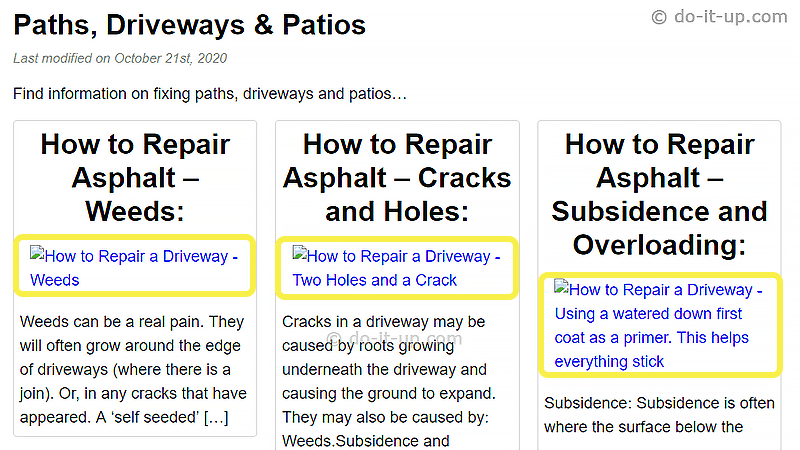
The first thing is:
Here are some things you can try…
Always Keep a Backup of Your Images:
There are two types of backup to consider:
- The original images.
- The WordPress images.
The important one in this situation (I can’t see my images) is a backup of the ‘WordPress’ processed images.
These are the images stored in the ‘live’ website WordPress uploads folder. Typically root/wp-content/uploads.
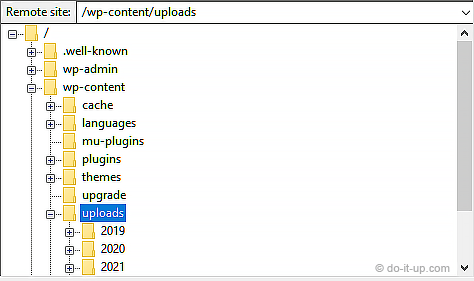
These images are important because they have been processed by WordPress and will be in a different format to your original images (size, filename, etc). Therefore, if you need to restore the images, these ‘WordPress’ processed images will be in the correct format for the WordPress database to recognise. Otherwise you will have to re-upload all your images to the Media Library and process them all again.
1. Check the Content:
Check the WordPress Media Library.
- Are all your images there (listed).
- You just can’t actually see the image for all, or some of them?
If this is the case, then check the root/wp-content/uploads folder. Are the images there?
2. Delete the Cache:
If you use a cache plugin. Go to the plugin settings and delete the cache.
Note:
- I have seen it take upto 24 Hrs for the images to appear after deleting the cache?
- If using an amp site. You can also wait upto 24 Hrs for a page to update. In this case try and view using a non amp page.
3. Refresh the Page:
Most browsers have a set of developer tools. You can use these to do a ‘Empty Cache and Hard Reload’.
4. Check Your Plugin Settings:
Check your installed WordPress plugins.
- Do you have any that provide caching or image services?
- Check their settings?
- Do they have any buttons for refreshing or resetting?
For instance:
- Delete the cache.
- Save settings and force new .htaccess rules.
- etc
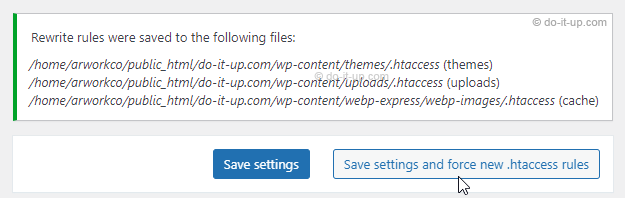
Conclusion:
Hopefully some of the suggestions here will have gone some way to restoring your images to their former glory, and are now fully visible on your website.