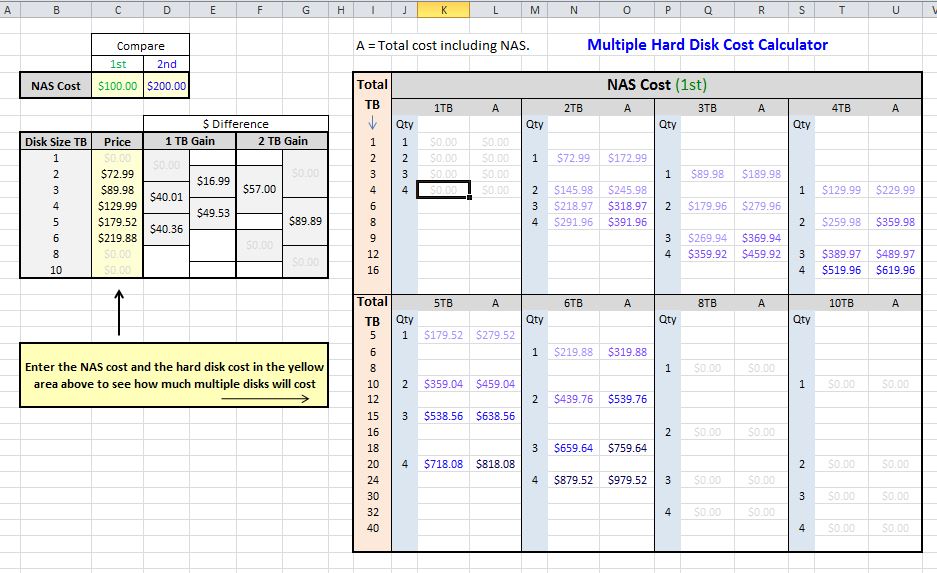Buying a NAS or External Hard Drive

Need more storage space? A NAS (Network Attached Storage) could be your answer. But what are the other solutions?
- Additional internal hard drive (disk size: 3.5″, 2.5″ or SSD).
- An external hard drive (disk size: 3.5″).
- Portable external hard drive. (disk size: 2.5″ or SSD).
- Network Attached Storage or NAS.
- Homebuilt NAS (or homebuilt server).
- Server.
Additional Internal Hard Drive (disk size: 3.5″, 2.5″ or SSD).
Fairly straight forward if you have built or modified a desktop computer before – Health & Safety warning though. Disconnect the power lead before opening the case, or you may get a nasty shock / blow one of the components! Check to see if you have a spare power and data (SATA) connection for your new drive, of the right type (adapters are available).
An External Hard Drive (disk size: 3.5″).
Easy – Just plug into a spare USB 2.0 or USB 3.0 connection on your laptop or computer.
Note:
It may come with a separate power supply, as the power from the USB connection may not give enough power to effectively run the drive?
Portable External Hard Drive. (disk size: 2.5″ or SSD).
Easy – Just plug into a spare USB 2.0 or USB 3.0 connection on your laptop or computer.
Network Attached Storage Or NAS.[1][2]
Fairly Easy – Just plug into a spare Ethernet port connected to your network (internet router or network switch). The USB connections can be used for connecting your portable drives (for exchanging data). Your laptop, computer, tablet, phone, can connect via the network (Ethernet connection or through your internet wireless connection). A NAS usually comes with a separate power supply. Most NAS’s are supplied ‘Diskless’, but can be purchased ready built with the hard drives included.
Homebuilt NAS (Or Homebuilt Server).[1][2]
This is basically the same as the ready-built ‘off the shelf’ NAS described above. The difference is:
- You either use an old computer or components you have lying around.
- Or you buy the components and assemble it yourself, but with the following differences.
- You can use ‘Open Source’ software which is free.
- It will be more time consuming setting the system up, but you will potentially have more flexibility and can build what you want.
- It will potentially be more powerful and cheaper than the ready-built NAS. An old computer PC CPU is likely to be more powerful than the ready-built NAS CPU. The downside is it will be more power-hungry; typically:
- 60w to 120w for a PC based NAS.
- 20w to 60w for a purpose-built system.
- This makes a difference when left running 24/7.
- The speed of the system may be limited by the Transfer rate of the hard drives (which is the same for all NAS systems) typically 150 MB/s max, or the max network speed. Therefore, a home-built NAS may not be any faster if you just install 2 hard drives. It does score well if you have multiple drives.
- The open-source software such as ‘FreeNAS’ suggests a minimum of 8gb of EEC RAM. This is more expensive. The purpose-built NAS may have a minimum of 512mb of RAM to 2GB (for the lower end systems). The EEC type RAM protects against data corruption and is not normally fitted to the usual desktop PC, so you will probably not have it in your pile of computer parts?
Server.[1][2]
In simple terms, a server is very much like a homebuilt NAS. It just tends to be bigger and runs different software. Mainly used by large businesses that process a lot of data. A NAS tends to be for home or office use.
So taking the information above, which storage device you need will come down to:
- How much storage space you need?
- Do other devices need to connect to your storage at the same time?
Here’s a table below to use as a guide.
| Storage Type | Storage Size TB (Total) | Connect to multiple devices[1] | Central Storage[2] | Cost | ||||||||
|---|---|---|---|---|---|---|---|---|---|---|---|---|
| 1 | 2 | 3 | 4 | 5 | 6 | 8 | 10 | 10+ | ||||
| Internal hard drive (disk size: 3.5″, 2.5″ or SSD) | Y | Y | Y | Y | Y | Y | Y | Y | Low | |||
| An external hard drive (disk size: 3.5″). | Y | Y | Y | Y | Y | Y | Low | |||||
| Portable external hard drive. (disk size: 2.5″ or SSD) | Y | Y | Low | |||||||||
| Network Attached Storage or NAS | Y | Y | Y | Y | Y | Y | Y | Y | Y | Y | Y | Med |
| Homebuilt NAS (or homebuilt server). | Y | Y | Y | Y | Y | Y | Y | Y | Y | Y | Y | Low to High |
| Server. | Y | Y | Y | Y | Y | Y | Y | Y | Y | Y | Y | Med to High |
[1] The storage is accessed by more than one network device at the same time.
[2] Keep all your files in one place, so that you always have the latest copy – Access your files from your PC, laptop, tablet, phone, network streaming device, or any device connected to your network, even away from home.
The future, is it SSD?
Yes… Eventually, SSD’s (Solid State Drives) will replace the spinning hard drives, but it will take a few years before prices become comparable. SSD’s will still work in a current NAS box as the connections are still the same. The next generation of NAS boxes containing SSD’s will just be smaller.
NAS Calculator
The image below shows a handy free NAS Calculator which will easily calculate the cost of buying a NAS and the total cost of any drives you may want. Just enter the cost of the NAS and any storage / hard drives you’re thinking of in the yellow boxes and it will calculate the cost of the different combinations. Enter the cost of a second NAS and you can see the difference in price between the two systems. It’s in .xls format so will work in Excel 97 onwards.
Download the Excel NAS Calculator. (security info – This spreadsheet does not use any macro’s)